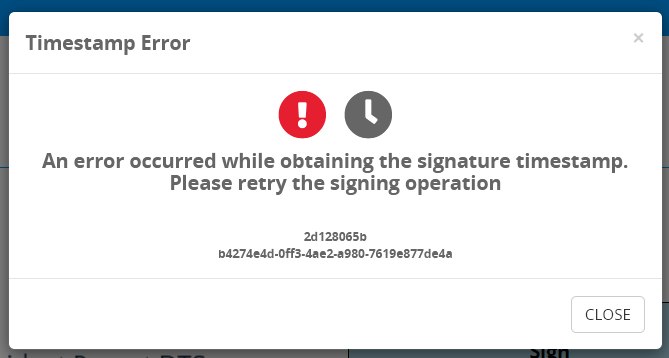Signatures
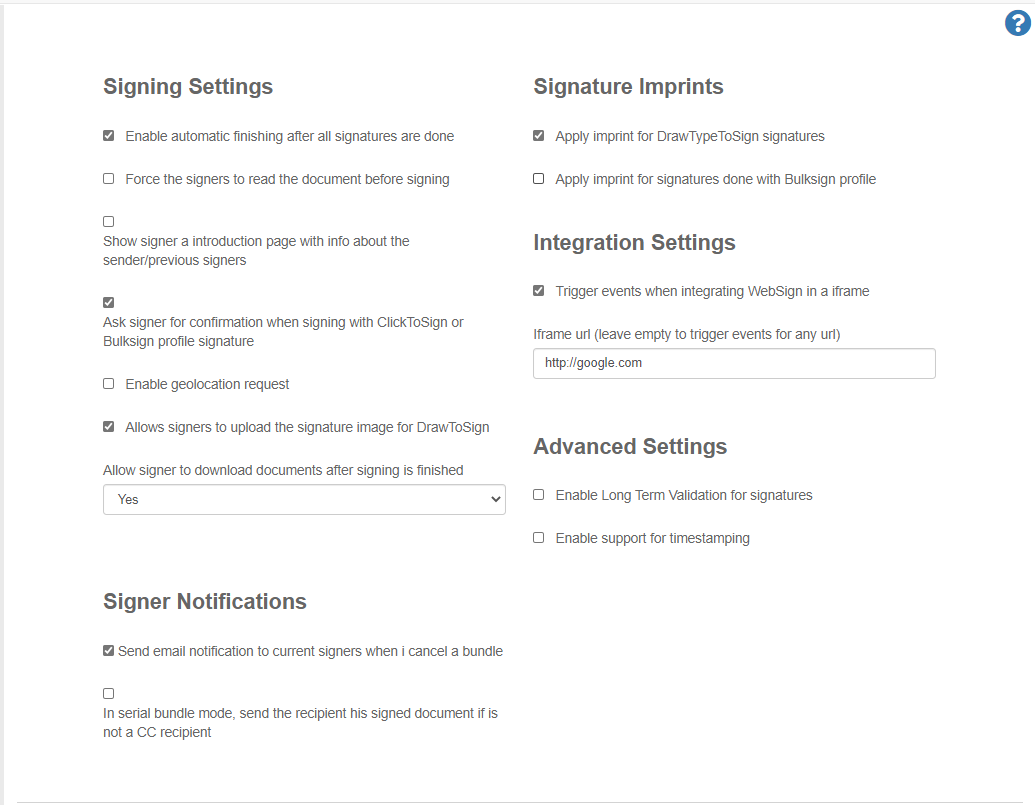
Signing Settings
Enable automatic finishing after all signatures are done
If this option is enabled, the document will be automatically "finished" after the signer will sign the last signature field. If this is not enabled, the signer is required to click the "Finish" button.
Force the signers to read the document before signing
If this is enabled, the user is forced to read the document before being allowed to sign and fill form fields.
Show signer a introduction page with information about the sender / previous signers
If this is enabled, when the signer is accessing the document it will be redirected to a page which shows details about the sender and the previous signers.
Ask signer for confirmation when signing with Click2Sign or Bulksign profile signature
If this is enabled, when a user which has a signature predefined in Bulksign clicks the "Sign" button, this following confirmation dialog will be shown
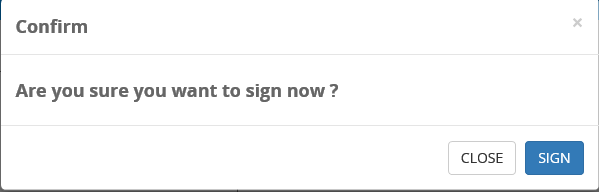
Enable geolocation request
If enabled, the user geolocation data is requested in the browser. If the signers agrees to share geolocation data, this information is added to the audit trail.
Allow signers to reject without entering the rejection reason
If this option is enabled, it allows the signer to reject without entering the reason.
Allows signers to upload the signature image for DrawToSign
If enabled, for Draw2Sign signatures allows the signer to upload an image of his signature instead of drawing it.
Allow signer to download documents after signing is finished
Choose what happens when the signer finishes the signing process :
-
Yes : allows the user to directly download the signed document
-
No : don't allow the user to download the documents. Instead of simple "Thank you" page will be displayed.
-
Redirect to url : redirects the user directly to the specified url.
Signer Notifications
Send email notification to current signers when i cancel a envelope
If the envelope sender cancels the envelope, the current signer(s) will receive a email about this action.
Send email notification to current signers when i delete a in progress envelope
If the envelope sender deletes the envelope, the current signer(s) will receive a email about this action.
Signature Imprints
Apply imprint for DrawTypeToSign signatures
Enable this to apply the predefined imprint for Draw2Sign signatures.
Apply imprint for Bulksign profile signatures
Enable this to apply the predefined imprint for Bulksign profile signatures.
Local Certificate Settings
The local certificate must match the recipient name
This option enables recipient name check when signing with "Local Certificate". It only allows signing if the USB token/ smart card certificate matches the name of thew recipient set by the envelope sender. The check is case insensitive and the order of first name/last name is not relevant.
Enable EUTL validation for CA which emitted the certificate
IF this is enabled, only certificates emitted by a EUTL Certification Authority are accepted.
Integration Settings
Trigger events when integrating WebSign in a iframe
If this option is enabled, WebSign will trigger events when running in a iframe. See this section for more details.
Advanced Settings
Allow signature type reassignment
If this option is enabled, the envelope sender can re-assign a new signature type for specific recipients. The re-assignment can be done from the envelope details page by clicking this icon :
Allow siging link access
If this option is enabled, the envelope sender has access to the signing link of each envelope recipient. The link can be accessed from the envelope details page :
Enable Long Term Validation for signatures
This enables PADES/LTV support for all signatures. When LTV is enabled, the certificates sign-time status is captured and stored inside the PDF document. This is indicated within the signature details if it is LTV enabled or not. This verification certificate remains in the file itself so that its validity can be determined even at some later date, regardless of whether the certificate has expired, been revoked, or the issuing certification authority no longer exists.
See also this section with information about the different PADES levels.
Enable support for timestamping
This allows you to configure a timestamping service (configure the timestamping service url and credentials to access it). If timestamping is enabled , these new options will be available :
-
Signature timestamping becomes available for each signature field. If that option is enabled, the signature will be timestamped at signing time.
-
Document timestamping : this option enabled document timestamping in 2 scenarios (when each recipient finishes the document or only once at the end).

- Timestamp audit trail : if this option is enabled the envelope audit trail will be timestamp when generated.
- Ignore timestamping error and continue signing : this option determines how timestamping errors are handled. If it's enabled and a timestamping error occurs, timestamping will be ignored and signing will be done without applying a timestamp. If the option is disabled and timestamping fails, the following error will be shown to the signer :