Signer Guide
Accessing the document to sign
You will receive a email on behalf on the document sender, which contains a secure link to Bulksign. Click the "Review Document" button from the email to access the document to sign. Additionally the email will also contain a secure document access code. You can also access the document by pasting that code in Bulksign "Access Documents" page.
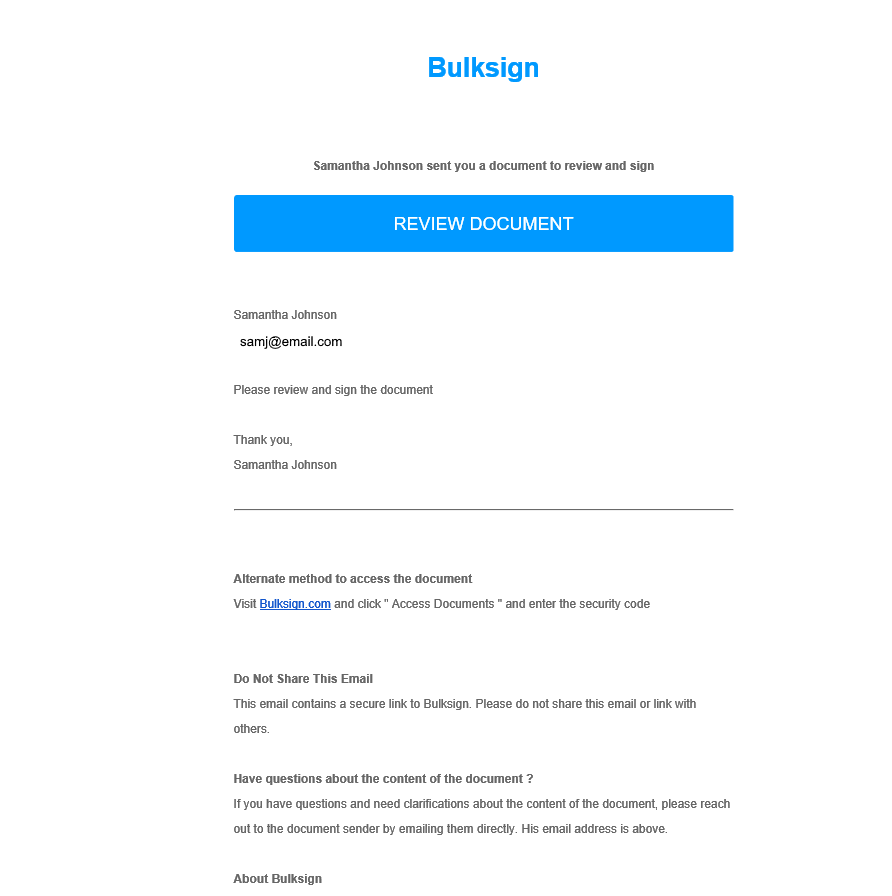
"Signature Disclosure" agreement (optional)
If the sender enabled a Signature Disclosure agreement, this will be displayed to you. Please read it, and if you agree with the content click "Accept" to access the document. If you disagree with this agreement please click "Reject" and enter your rejection reason for the sender.
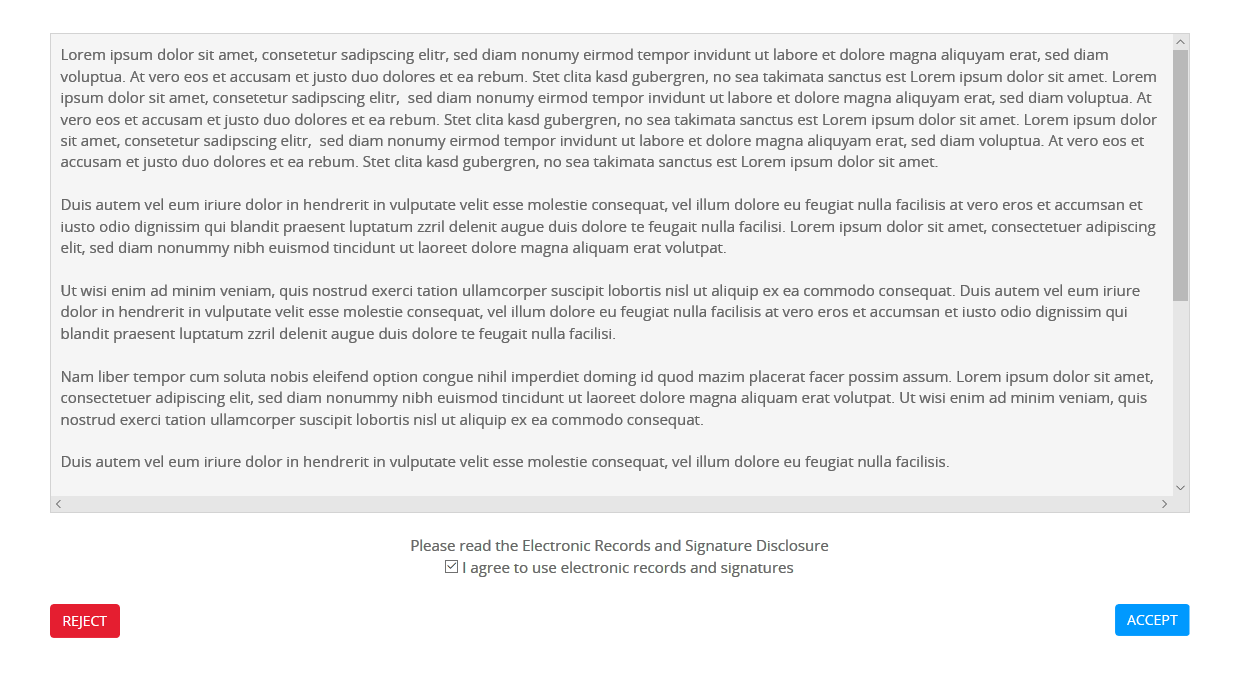
Authentication
If the document sender has enabled document authentication, you will be required to authenticate yourself before being allowed to read and sign the document. If the sender used password authentication, use the password provided by the sender.
For SMS authentication you will request a OTP code that will arrive by SMS (using the phone number provided by the document sender). Enter this code before the time expires to access the document.
Reading the document (optional)
The sender can enable forced document reading. In this mode, please read the entire document until the end and click the "Accept" button at the end of the page to proceed with form filling / signing.
Form filling and signing
In this mode, you are required to read the document, fill the required fields by the sender and sign the document. If you disagree with the content of the document click the "Reject" button and enter your rejection reason for the sender.
Completing the document in the required order is done with the "Next" button. Clicking the "Next" button to navigate to the next required task. This task can be of these 3 types :
- file attachment : the sender wants you to attach a file. Please read the file attachment request from sender and attach the required file.
- form filling : the sender wants you to enter the required data in a certain form fields (usually a textbox).
- signing - click the "Sign" button to sign the document.
Finishing the document
If the sender enabled "Automatic Finishing" after signing the last signature field, the document will be finished automatically.
Otherwise, please click the "Finish" button to finish the document and send it back to the sender.