Settings
General Settings
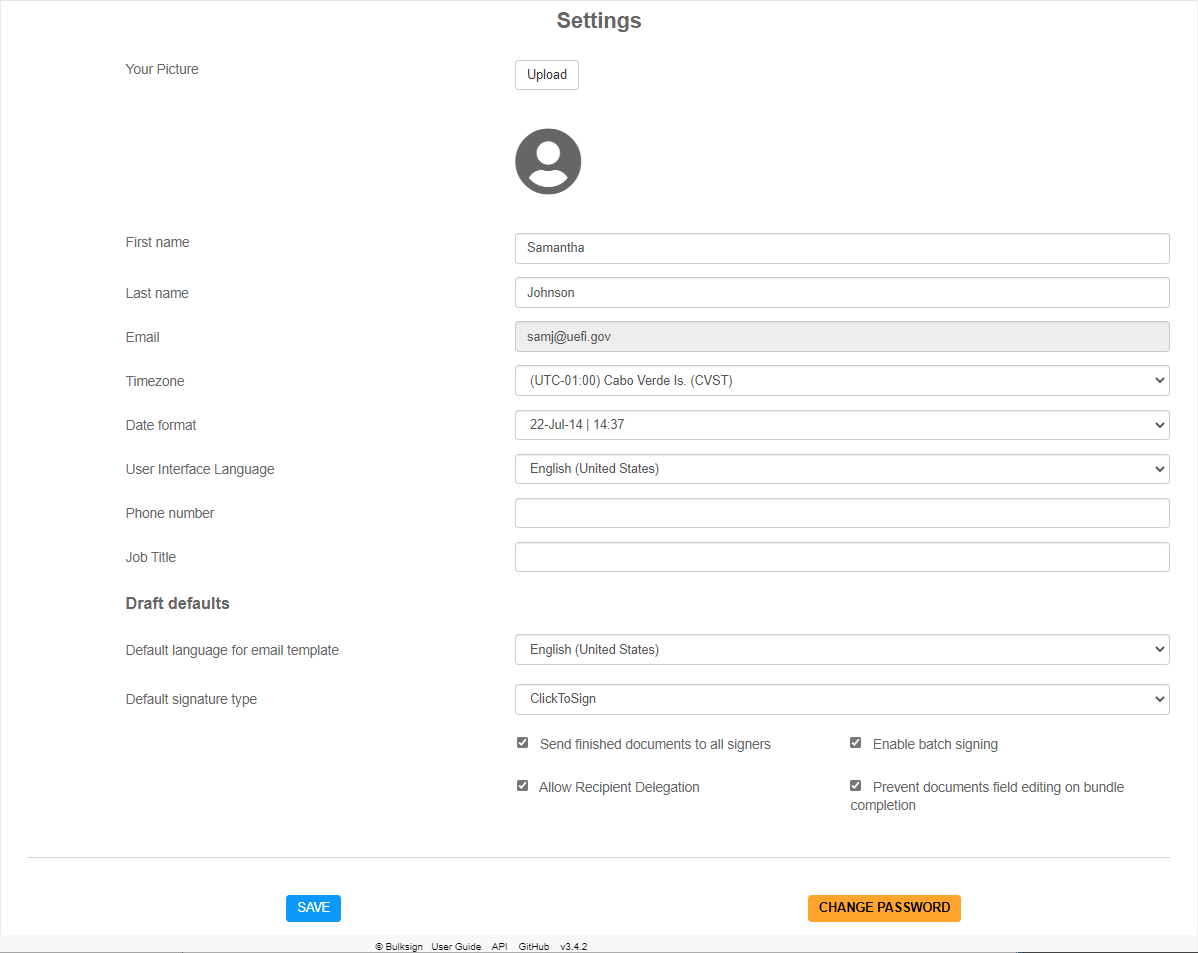
Your Picture
This option allows you to upload your picture. The image is shown to recipients IF the option "Show signer a introduction page with info about the sender/previous signers" is enabled in the signing settings.
First and Last name
Set your full name. This information is used into the email sent to recipients.
Email address
Your email address. This cannot be changed after the account is created.
Timezone
Set the timezone of your preference.
Date Format
Set your preferred date/time format.
User Interface Language
The language in which the Bulksign UI is presented.
Default language for email template :
The default language for the email notifications.
Phone Number
Your phone number. If this is set, it will be shown to recipients IF the option "Show signer a introduction page with info about the sender/previous signers" is enabled in the signing settings.
Job Title
Your job title. If this is set and the signature imprint option is enabled, this can be shown in the signature imprint.
Default language for email template
The default language for recipients when creating new drafts and templates.
Default Signature Type
The default signature type to be used for signature fields which are added from UI.
Send finished documents to all signers
The default value for setting Send finished documents to all signers that is applied when a new draft is created.
Allow Recipient Delegation
The default value for setting "Allow Recipient Delegation" that is applied when a new draft is created.
Enable batch signing
The default value for setting "Enable batch signing" that is applied when a new draft is created.
Prevent documents field editing on envelope completion
The default value for setting "Prevent documents field editing on envelope completion" that is applied when a new draft is created.
Notifications

A envelope has been opened by the recipient for the first time
Enable this to receive a email notification when a recipient is opening a envelope for signing for the first time.
A document has been signed
Enable this to receive a email notification whenever a recipient is signing any document.
A envelope i have sent is completed (all recipients signed)
Enable this to receive a email notification when a envelope is completed.
A signer has declined to sign
Enable this to receive a notification when a recipient declines to sign the envelope.
My Signature
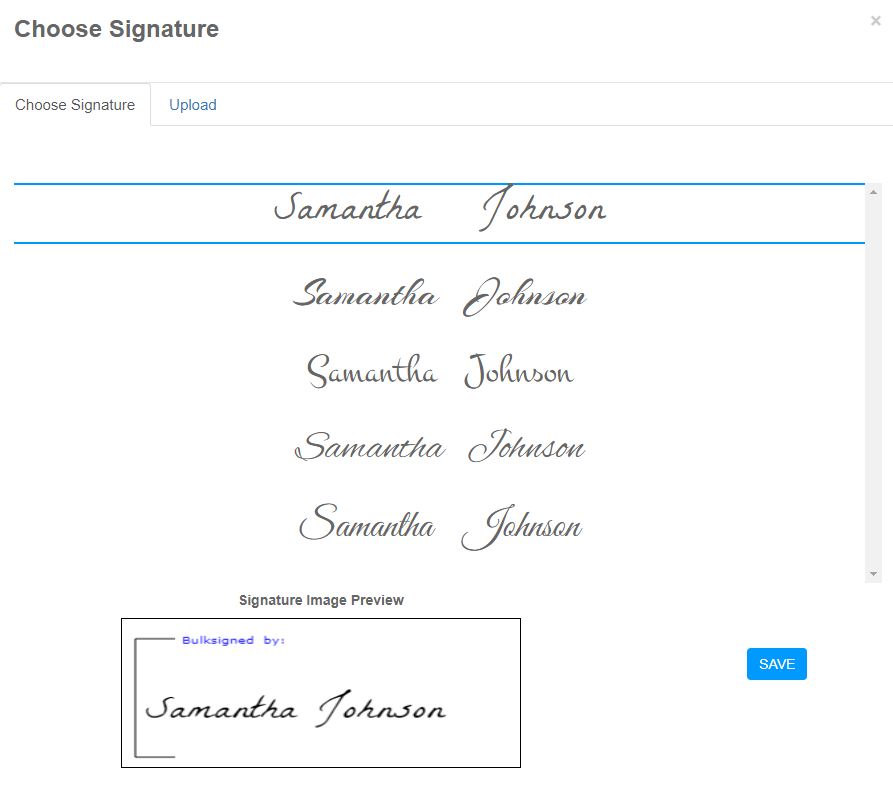
This allows you to set the visual signature which will be used for all your signed documents. This can be done in 2 ways :
- select one of the predefined signature images generated based on your name.
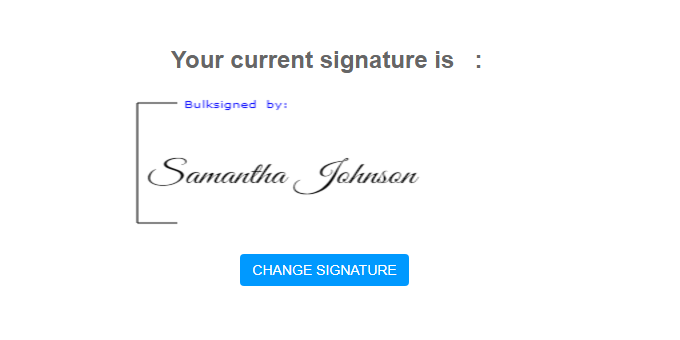
- upload a scanned image of your signature.
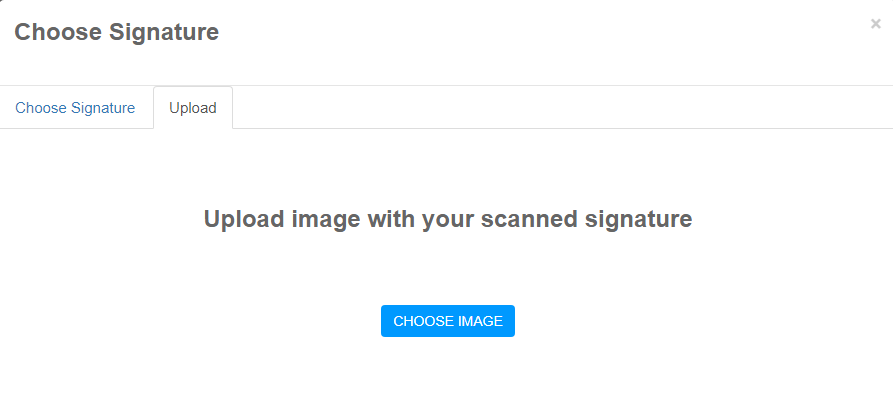
Contacts
Bulksign allows you to create and manage a list of contacts, so it will be easier for the user to add new recipients to a envelope.
- you can import contacts directly from a CSV file.
- manage the contact list (add/edit/delete) directly from here
- when a user is adding a recipient to a envelope, this will also be added to the contact list.
User Automatic Signing Profiles
This allows you to set your own profiles for automatic signing. Multiple profiles can be defined, each with its own characteristics.
The profile data contains the following information :
Profile Name
The name of the automatic singing profile.
Signature Image
You have the option to choose between your existing signature image or upload a new image.
SignatureImprint
You have the option to choose a imprint for the automatic signature from all existing organization imprints.
SignCertificate
You have the option to use the existing signing certificate or upload a new one (pfx/p12).
My API Keys
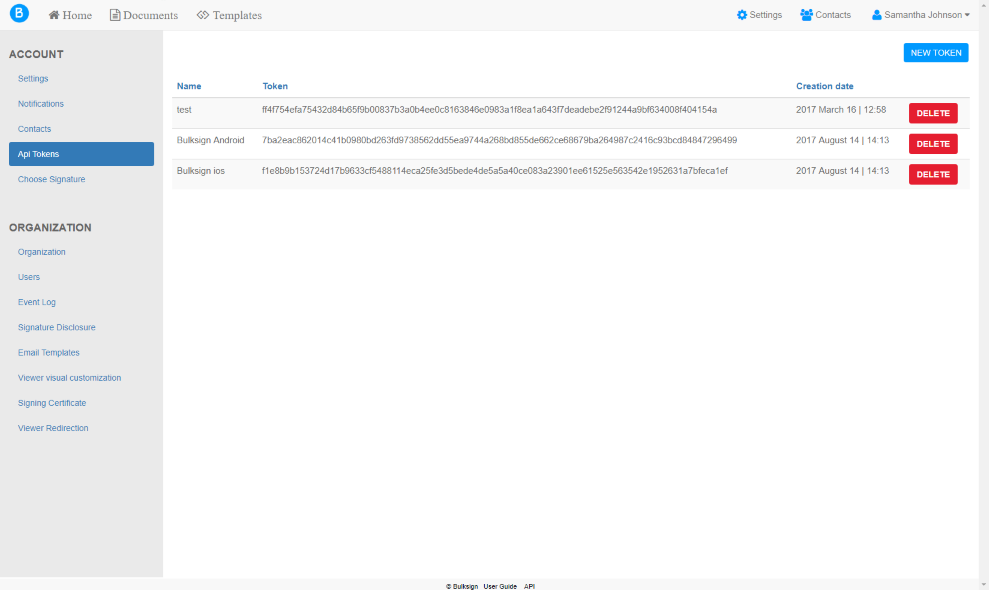
The "My API Keys" section allows you to manage API access of your Bulksign account for different applications which integrate/extend the Bulksign functionality.
Note : We advise you to not reuse keys, but to create a new key for each application which needs access to the API.